On this page
Coordinate Grids
map.army supports the commonly used coordinate grids MGRS, UTM, WGS84 and some more for mission planning.
Overview
The coordinate system builds the base for geo referencing on a military map. MGRS and UTM are the most used coordinate system in the context of military mission planning. The web application supports the following coordinate systems:
- None
- WGS84
- MGRS
- UTM
- GARS
- BNG (limited to UK)
- LV95 (limited to CH)
- LV03 (limited to CH)
- Hexagonal Grid
The coordinate grid is set in the Options menu of the web application. The selected system is applied to all coordinates within map.army . This includes the reference points of military symbols and tactical graphics.
A coordinate grid is displayed as part of the map layer. The coordinate labels are displayed on the corner of the visible map extent:
![Display of Coordinate Grids in Military Map Generator [map.army]](https://www.map.army/doc/img/CoordinateGrid/DisplayMilitaryCoordinateGrid.webp)
WGS84
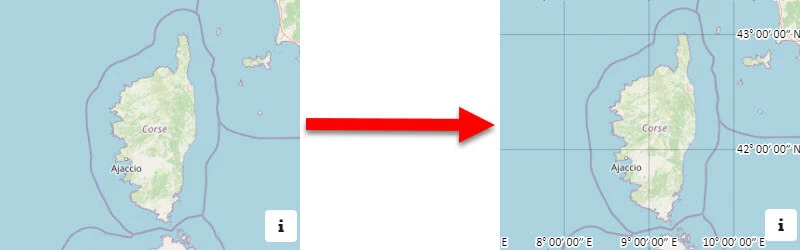
The World Geodetic System 1984 is a geodetic reference system as a uniform basis for position information on earth and in near-earth space.
Follow these steps to set the World Geodetic System (WGS84) as the default Coordinate Grid:
- Open the Options Menu
- Go to Map Settings
- Choose WGS84 in the Coordinate Grid dropdown
MGRS
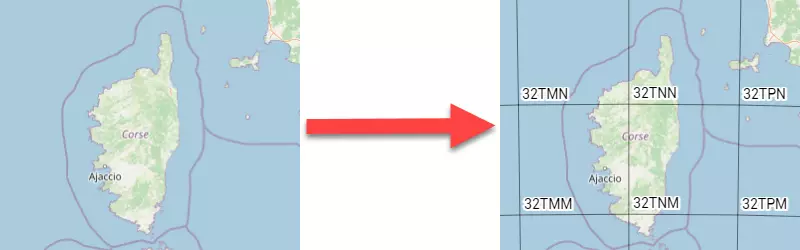
The Military Grid Reference System (MGRS) is the geocoordinate standard used by NATO militaries for locating points on Earth. The MGRS is derived from the Universal Transverse Mercator (UTM) grid system and the Universal Polar Stereographic (UPS) grid system, but uses a different labeling convention.
Follow these steps to set the Military Grid Reference System (MGRS) as the default Coordinate Grid:
- Open the Options Menu
- Go to Map Settings section
- Select MGRS in the Coordinate Grid dropdown
UTM
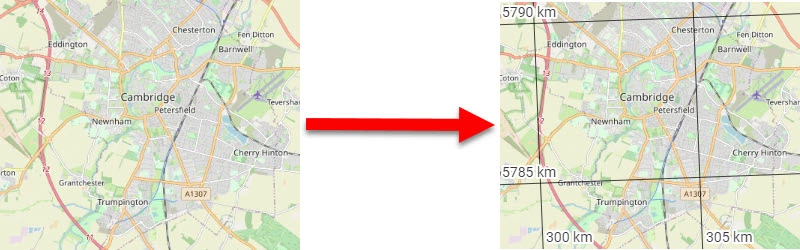
The UTM system is a global coordinate system. It divides the earth’s surface into 6 ° wide vertical zones, which are individually leveled with the most favorable transverse Mercator projection and covered with a Cartesian coordinate system.
Follow these steps to set the Universal Transverse Mercator (UTM) as the default Coordinate Grid:
- Open the Options Menu
- Go to Map Settings
- Choose UTM in the Coordinate Grid dropdown
GARS
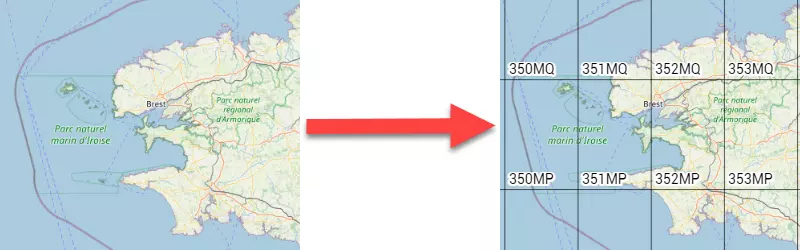
GARS divides the world into 30-minute by 30-minute cells, about 900 square nautical miles at the equator, diminishing in size at higher and lower latitudes. Each cell is subdivided into four 15-minute by 15-minute quadrants.
Follow these steps to set the Global Area Reference System (GARS) as the default Coordinate Grid:
- Open the Options Menu
- Go to Map Settings section
- Select GARS in the Coordinate Grid dropdown
BNG
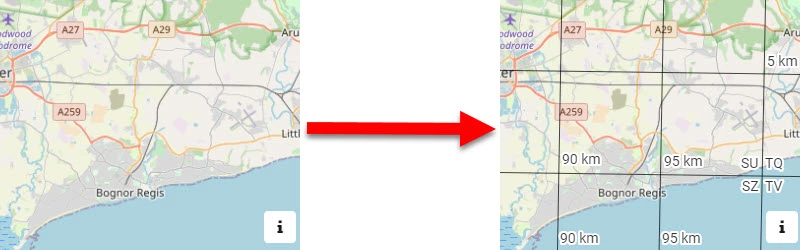
Ordnance Survey National Grid reference system (also known as British National Grid (BNG)) is a system of geographic grid references used in Great Britain, distinct from latitude and longitude. Follow these steps to set BNG as the default Coordinate Grid:
- Open the Options Menu
- Go to Map Settings
- Choose BNG in the Coordinate Grid dropdown
LV95
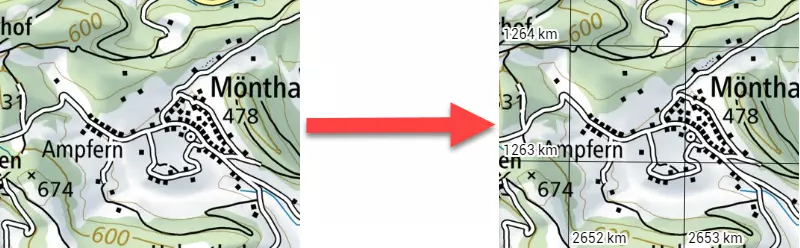
Swiss coordinate system LV95 (Landesvermessung 1995, German for “land survey 1995”) is a geographic coordinate system used in Switzerland and Liechtenstein for maps. The system is surveying by the Swiss Federal Office of Topography (Swisstopo). Follow these steps to set LV95 as the default Coordinate Grid:
- Open the Options Menu
- Go to Map Settings
- Choose LV95 in the Coordinate Grid dropdown
LV03
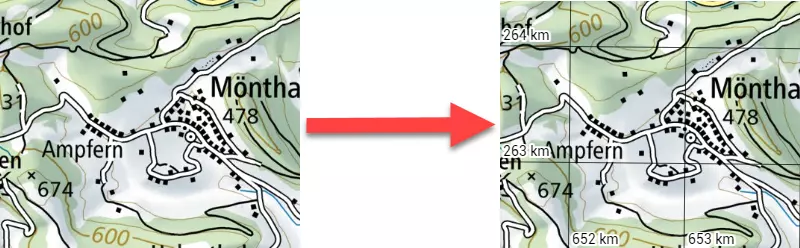
Old Swiss coordinate system LV03 (Landesvermessung 1903, German for “land survey 1903”) is a geographic coordinate system used in Switzerland and Liechtenstein. This is the coordinate grid typically shown on old Swiss maps. The system was surveied by the Swiss Federal Office of Topography (Swisstopo). Follow these steps to set LV03 as the default Coordinate Grid:
- Open the Options Menu
- Go to Map Settings
- Choose LV03 in the Coordinate Grid dropdown
Hexagonal Grid
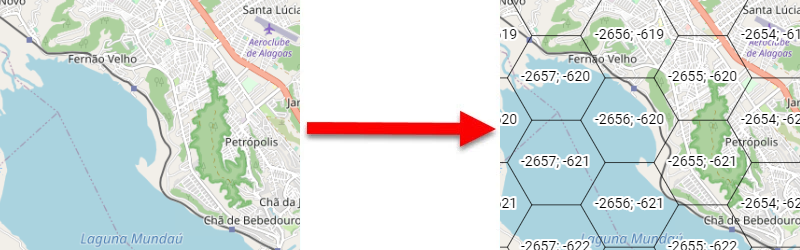
A grid of hexagonal tiles with a definable distance between the sides is displayed. The starting point of the grid is on the equator on the prime meridian. Follow these steps to set ‘Hexagonal Grid’ as the default Coordinate Grid:
- Open the Options Menu
- Go to Map Settings
- Choose Hexagonal Grid in the Coordinate Grid dropdown